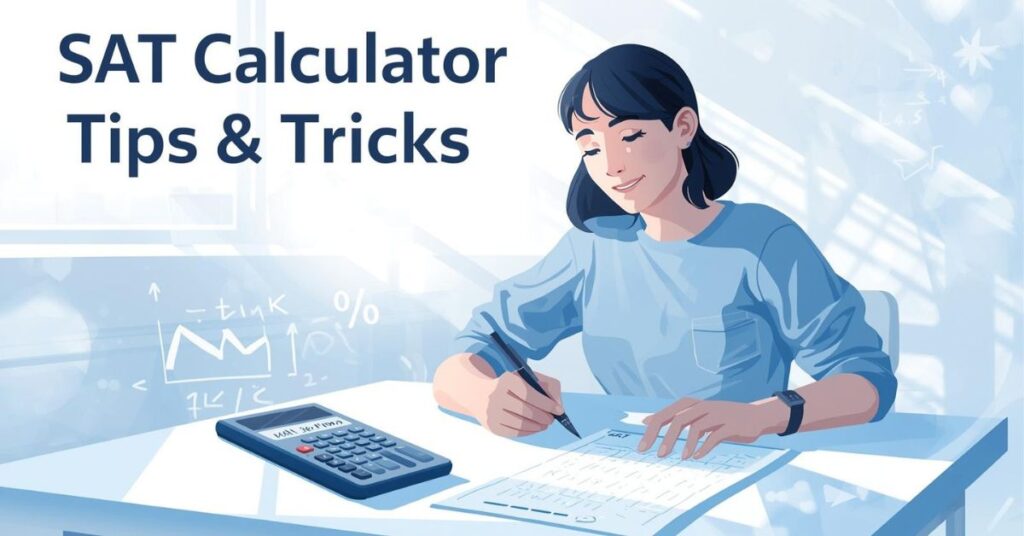Taking the SAT can feel like a major milestone, and the Math section—especially the part where you’re allowed to use a calculator—offers both opportunity and risk. To turn that risk into an advantage, you need to master not only the concepts but also the tool in your hand. In this article we’ll dive deep into SAT calculator tips, strategies, best practices, and FAQs to ensure you get the most out of your calculator on test day (USA-focus). Whether you use a graphing model, scientific, or the built-in digital calculator, these tips will help you optimize your workflow, avoid mistakes, and maximize time.
Why calculator mastery matters on the SAT
When you approach the Math section of the SAT (particularly the calculator-allowed portion), your calculator isn’t just a “nice to have” — it’s a tool that, if used well, can save time, reduce careless errors, and give you confidence. Conversely, if you fumble with the device, you risk losing valuable time, making input errors, or relying on it when a mental solution would have been faster.
Key reasons mastering the calculator helps:
-
The calculator saves manual computation for many questions (fractions, decimals, exponents, systems of equations) — making calculator tips essential.
-
Knowing your calculator’s functions (fraction conversion, graphing, memory, statistical tools) lets you choose when to use it and when not to — that’s critical because some questions are faster done mentally.
-
With the new digital version of the SAT (in the USA), the built-in calculator (e.g., via the testing app) adds another layer: you have to be comfortable with a slightly different interface.
-
Time-pressure means every second counts: using a calculator confidently makes the difference between finishing on time and rushing.
Bottom line: your calculator is not a crutch — it’s a precision tool. Learning SAT calculator tips means you make that tool work with you, not against you.
Approved calculator types & rules (USA)
Before getting into tips and tricks, it’s essential to be clear on the rules. Knowing what calculators are permitted and how to use them can save you from surprises on test day.
What’s allowed
-
The test maker (College Board) allows hand-held calculators (graphing, scientific, four-function) in the calculator-allowed section of the SAT Math.
-
For the digital SAT, there is also a built-in graphing calculator (such as via the Bluebook app) so you could rely on that, but many students still bring their own trusted device.
-
Important: calculators that “share access” (e.g., phones, smartwatches, devices that connect to internet) are not permitted.
Rules of use
-
You must bring your own calculator if you want to use one (in the physical version). You can’t share calculators with other students during the test.
-
You should be very familiar with your calculator: avoid bringing a brand new device on test day. One tip: “stick to what you know.”
-
Even when a calculator is permitted, some questions are designed to be solved faster without it. Recognizing when to not use the calculator is part of the strategy.
With the rules clear, let’s dive into the meat of this article: practical SAT calculator tips and tricks for the Math section.
Top SAT Calculator Tips & Tricks
Here are actionable, detailed SAT calculator tips (and tricks) you can begin applying in your practice now. Think of these as your “calculator toolkit” for the Math section.
1. Become fluent with your calculator’s basic functions
-
Make sure you know how to switch between modes (degree vs radian, fraction vs decimal, etc.). Some problems involve trigonometry or angles.
-
On graphing calculators (like the TI-84 family) know how to use MathPrint templates (fractions, absolute value, radicals).
-
Learn how to convert decimals to fractions (and vice versa) with built-in commands: e.g., on TI code, [MATH] → “Frac” to convert decimal to fraction.
-
Practice storing values in memory (e.g., using M+ , MR) so you can reuse them for follow up calculations without retyping.
Why this matters:
When you’re under time pressure, fumbling with mode settings or template menus costs precious seconds — and seconds add up. Being fluent means you spend more brainpower on what to solve, not how to solve it.
2. Choose when not to use the calculator
A subtle but vital strategy: just because you can use the calculator, doesn’t mean you always should. In fact, sometimes mental math or simple logic is faster.
-
For example: simple arithmetic (15 × 4) or simple algebra manipulations might be faster done mentally or on scrap paper.
-
On the physical SAT the calculator-allowed portion still includes questions where using the calculator might slow you down (e.g., simple grid-ins).
-
Use scratch work: Before switching on the calculator, ask yourself: “Would a quick mental estimate or scratch work beat typing this into the device?”
-
Avoid over-relying. Some students lean on the calculator for everything, and that can backfire if they hit a keystroke mistake or lose time.
Tip: During practice, mark which problems you solved without the calculator versus with the calculator, and track time. This will help you calibrate when manual methods are faster for you.
3. Input smartly — avoid keystroke errors
Input errors are one of the most common ways a good calculator can turn into a liability.
- Use parentheses liberally when doing complex expressions to make sure the order of operations is correct (e.g., a+b/c vs a+(b/c)).
-
When entering fractions, use the fraction template or parentheses rather than typing slash manually if possible (the template ensures clarity). On TI-84: press [ALPHA] → [Y=] or the template key according to model.
-
After you get a result, double-check it quickly: is the answer reasonable in size, sign, units?
-
Use the “Ans” or previous‐answer storage feature so you don’t retype lengthy results. On TI-84: after you get a result, pressing [÷] then [ANS] will reuse the prior answer.
-
Clear the calculator or reset when needed: if the screen gets cluttered or you’re uncertain about mode settings, a quick reset in practice helps avoid confusion.
4. Use your calculator for graphing advantage
Graphing calculators (or the built-in graphing tool in the digital version) can give you visual insight and speed up solutions for certain problems.
-
For systems of equations: graph both lines or functions and use the “Intersect” (or equivalent) function to find the point of intersection.
-
For functions and transformations: when you have a quadratic or other polynomial and need to find vertex, zeroes, etc., graphing saves time.
-
On the digital SAT with the built-in graphing tool (e.g., Desmos), you can easily type the equation and see the graph to pick out features like intercepts, slopes, and shaded regions.
-
When working with inequalities: graphing allows you to visually inspect solution sets (especially helpful for questions asking which region satisfies multiple inequalities).
Tip: Practice graphing during your prep so that when you hit the test, you’re comfortable switching to graph mode and interpreting the results (not fumbling with axes, window settings, etc.).
5. Make the most of fractions, decimals, and conversions
Many SAT math problems involve switching between fractions and decimals, percentages, ratios, etc. Your calculator can speed this up — if you know how to use it.
-
Use the “Frac” → “Dec” conversion functions (e.g., on TI: [MATH] → “Frac” for decimal → fraction, [MATH] → “Dec” to go the other way).
-
When given a fraction like 3/8 and asked for a decimal or comparative value, your calculator can instantly convert and help you compare quickly.
-
For percent questions: you can type e.g.,
20 -
When you get a decimal answer but the question expects a fraction answer (e.g., grid-in might require fraction form), convert the decimal to fraction before you finalize your answer.
6. Recognize when the calculator adds value — and when mobility matters
Some problems don’t require heavy computation but instead require logic, pattern recognition, or strategic substitution. In those cases, over-using the calculator can slow you down.
-
When you see a question involving simple operations or a small manipulation, ask: “Can I do this faster by hand or with a sketch?”
-
For “plug in” style questions (where variables are given and you simply compute), the calculator is fast — but make sure you don’t lose track of which variables correspond to which values.
-
For questions where the answer choices are numbers, sometimes plugging in answer choice values into the original equation (via calculator) is faster than deriving algebraically. But again: this is a strategic choice, not automatic.
Tip: Develop a decision threshold in your practice: e.g., “If the arithmetic is more than two steps or involves messy fractions, use calculator; otherwise, hand-solve.” Over time you’ll internalize what is faster for you.
7. Use built-in statistical, matrix, or solver features when applicable
Many calculators (especially graphing models) or the digital SAT calculator have features beyond basic arithmetic and graphing: e.g., systems solver, matrix operations, statistics functions (mean, median, standard deviation), etc.
-
If a question gives a data set and asks for mean/median/range, use the statistical functions built into your calculator rather than manually adding and dividing — it reduces error and saves time.
-
For system of linear equations (2 × 2 or more), use the calculator’s solver or matrix functions to plug in coefficients instead of solving manually by elimination or substitution.
-
If your calculator has a “solve” function (for quadratic ax²+bx+c=0), use it when appropriate, but be sure you understand what the solutions mean in the context of the question (the SAT often asks which among the solutions or how many).
Caution: Make sure you know how to access these features and interpret the output — doing so in the moment without practice can cause confusion.
8. Practice calculator-specific shortcuts and keystrokes
Time is ticking in the SAT Math section. Knowing your keystrokes and shortcuts can shave seconds that add up.
-
On TI-84: use [2nd] [CALC] to access options like “zero”, “intersect”, “minimum”, “maximum” for graphs.
-
Use the [Up-arrow] to recall previous entries — good for repeated substitution or checking multiple answer choices.
-
Clear history or use [Clear] appropriately so you’re not seeing distracting previous entries.
-
In the digital SAT’s built-in calculator, learn the navigation: where are the graph mode, where are the statistical tools, how to switch between screens quickly.
9. Monitor your time and use the calculator judiciously
Using a calculator doesn’t mean time disappears. You still have to manage your pacing.
-
Recognize that some keystrokes take longer than mental work—if you’re dragging on an input, consider scrapping the calculator and doing a rough calculation manually to keep momentum.
-
Flag tough questions and move on — your calculator time is best spent on questions where it gives you an edge. In digital SAT format, still use the “flag” feature if available.
-
Keep track of “calculator questions” vs. “no-calculator questions” and allocate your practice time accordingly. When you practice, simulate test timing so you know what “fast enough” looks like.
10. Use your calculator to check answers, not only to compute them
Just as important as computing is verifying: your calculator can be your error-catching tool.
-
After you derive an answer manually (or via calculator), re-enter it (or plug it back) to test if it satisfies the original equation or scenario.
-
If you have multiple steps, store intermediate values in memory (M+ / M–) so you can reference them and avoid retyping from scratch.
-
For grid-in questions (which don’t provide answer choices), always double-check the format: is your answer in the correct format (fraction, decimal, integer)? Using your calculator to confirm the format helps.
-
Use rough estimation mentally either before or after calculator entry: if your calculator result is wildly different from your mental estimate, you may have input an error or misinterpreted the question.
11. Prepare for the digital SAT’s built-in calculator environment
With the move to the digital SAT (in many US testing locations), the calculator experience is slightly different.
-
The built-in tool (often a version of Desmos®) allows for graphing, sliders, statistical functions, etc. Practice in that interface if you’ll be taking the digital version.
-
You may still bring an approved handheld calculator — but if you rely on the built-in one, you must be comfortable with its user interface, menus, and keystrokes.
-
Some features (e.g., click-to-select intersection point) are different from physical calculators — use practice software to ensure no surprises.
-
Batteries are still your friend: if using your own device, ensure fresh batteries; if using the built-in version, ensure you’ve practiced so you’re efficient with the built-in workflow.
12. Practice, review your mistakes, and build muscle memory
The best way to internalize all these SAT calculator tips is through consistent practice.
-
Simulate test conditions: timed sections, same calculator you’ll use on test day, minimal disruptions.
-
After each practice set, review the calculator portion of your work: how long did each calculator-based question take? Did any input errors occur?
-
Log common calculator-related errors you make (wrong mode, wrong parentheses, mis-typed fraction, wrong function). Then make mini-goals to eliminate them.
-
Build “mental checklists” that you run before hitting enter: e.g., Is the calculator in the correct mode? Are parentheses correct? Is the answer plausible?
-
Use mixed practice: some days focus on “calculator-heavy” questions, other days focus on “quick mental/math only” questions — you’ll develop flexibility in choosing when to use or not use the calculator.
Advanced calculator strategy for high-score students
If you’re targeting a top score on the Math section (e.g., 700+ or aiming for the perfect 800), applying advanced calculator strategy can give you that competitive edge.
Plug in variables and solve
-
Some SAT questions involve expressions with variables where direct algebra is tricky. One high-score strategy: pick convenient numbers for the variables (not 0 or 1) and compute with your calculator, then use process of elimination. The calculator makes the arithmetic fast.
-
Use your calculator’s “Ans” function to plug in the picked values into the answer choices until one matches.
Graph to check answer choices
-
For functions or inequalities, graph all answer choices (if they’re simple enough) and see which matches the question’s conditions. The calculator/graphing tool turns a manual logic problem into a “click & inspect” problem.
-
On the digital version with Desmos, you can use sliders to test how changing a constant affects the graph and thereby eliminate answer choices quickly.
Use memory for multi-step problems
-
In multi-step computation, store the result of step one (e.g., ratio, intermediate value) in memory (M+ or M store variable) so step two uses it directly. This avoids re-entry errors and saves time.
-
When working with sequences or patterns, the calculator can generate tables or compute quickly many values — allowing you to spot the pattern faster.
Exploit fraction/decimal conversions to eliminate wrong answers
-
When answer choices give both fractions and decimals, convert everything to one format using your calculator and then compare. The quicker you convert, the sooner you can eliminate distractors.
-
Beware: sometimes the fraction is exact while the decimal is approximate — use your calculator to confirm exactness or simplify the fraction form.
Always re-check your mode and settings before entering final answer
-
This is a “small” tip but one that separates good from great test-takers: before you enter your final answer (especially for grid-in questions), check:
-
Is the calculator set to Degree or Radian mode? Many trig questions require degrees.
-
Is the answer format correct (fraction vs decimal)?
-
Did you use parentheses correctly?
-
Does the magnitude of the answer make sense (e.g., negative vs positive, too large vs too small)?
-
Common mistakes students make (and how to avoid them)
Even experienced students make calculator-related errors. Here are common pitfalls and how to sidestep them.
| Mistake | Why it happens | How to avoid it |
|---|---|---|
| Wrong mode (degree vs radian) | Switching between science/trig or forgetting to reset | Practice a “mode-check” before each section |
| Mis-typed expression (missing parentheses) | Speed + complexity → errors | Become disciplined about using templates and visible parentheses |
| Failing to use memory/Ans feature | Typing everything from scratch every time | Practice entering multi-step problems using Ans or memory |
| Using calculator when manual would be faster | Habit or anxiety | Train yourself to identify “quick mental vs calculator” threshold |
| Over-reliance on calculator without verifying reasonableness | “If calculator gives answer, I assume it’s right” | Always do a mental estimate or logic check after using calculator |
| Unfamiliarity with new digital calculator interface | Switching devices with minimal practice | Do full practice tests using the exact calculator/interface you’ll use |
| Running out of battery (handheld) or technical disruption (digital) | Lack of prep / backup | Always use fresh batteries; know backup plan (built-in calculator for digital) |
Practice plan: Integrating calculator tips into your SAT prep
Here’s a simple 4-week practice plan you can adapt to your timeline:
Week 1 – Familiarization
-
Use the exact calculator (or digital version) you’ll use on test day.
-
Spend 20-30 minutes exploring its menu: mode settings, fraction ↔ decimal conversion, memory functions, templates.
-
Do 10-15 mixed math questions where you only use the calculator when you decide it’s faster; track which you solved manually vs with calculator.
Week 2 – Skill building
-
Focus on questions that benefit from the calculator: systems of equations, graphing, statistics, messy fractions. Use calculator aggressively.
-
Practice keystroke shortcuts, memory, past entries (Ans). Time how long each takes.
-
Review mistakes: for any calculator error, note what went wrong (mode error? parentheses error? input error?) and create a “calculator errors log.”
Week 3 – Strategy refinement
-
Simulate a timed “calculator section” (or the full math section if you prefer). Focus on decision-making: when to use calculator, when to skip it.
-
Practice “plug in numbers” strategy, graphing answer choices, memory usage for multi-step.
-
Compare results: how much time do calculator questions take vs non-calculator ones for you? Adjust pacing accordingly.
Week 4 – Full simulation & review
-
Take 1-2 full math sections under timed conditions using your calculator.
-
After finishing, review every question: Did the calculator help? Did you make input/errors? Could some answers have been done faster by hand?
-
Build a final checklist you’ll use on test day: e.g., “Check mode”, “Parentheses”, “Memory recall if used”, “Re-check answer size/units”, “Convert fraction/decimal if required”.
On test day: trust your prep, use the calculator when it gives you an edge, and keep your mental checklist handy.
FAQs: SAT Calculator Tips and Rules
Here are some frequently asked questions (and answers) regarding calculators on the SAT Math section (USA focus).
Q1: Can I bring any graphing calculator to the SAT?
A: Not any graphing calculator—while many graphing calculators are allowed, you must ensure they comply with the College Board’s calculator policy. Features that are not allowed (or may trigger review) include: calculator with a QWERTY keyboard, built-in internet connection, or with a screen that might be visible to other test-takers.
Q2: Do I have to use a calculator on the calculator-section?
A: No — you are permitted to use one, but some questions are faster solved without one. Being strategic about when to use the calculator is part of your score-maximizing strategy.
Q3: For the digital SAT, do I still need to bring a calculator?
A: You will have access to the built-in calculator (graphing, etc.) through the testing interface (e.g., Desmos), but you may bring your own approved calculator if you prefer and are more comfortable with it.
Q4: What are the biggest calculator-related mistakes students make?
A: Common ones include: forgetting to put the calculator in the right mode (degree/radian), mis-typing expressions (especially missing parentheses), not checking the reasonableness of answers, and over-using the calculator when a quicker mental solution existed.
Q5: How can I check if my answer is reasonable after using the calculator?
A: Before finalizing your answer, do a quick mental estimate:
-
Is the sign (+ or –) appropriate?
-
Is the magnitude in a plausible range?
-
If the question asks for number of apples/time in minutes, is your result sensible given the context?
-
You can also plug your result back into the original expression (via calculator or manually) to verify.
Q6: Should I practice with the digital calculator interface or my handheld one?
A: Ideally both: if you know you’ll take the digital SAT, practice with the built-in calculator so you’re comfortable with that interface. If you prefer a handheld one, make sure it’s approved and you’re equally comfortable with it. The key is no surprises on test day.
Q7: How much time should I allocate to each question if I use the calculator?
A: There is no one-size-fits-all number, but a good benchmark is: if you spend more time entering or fixing keystrokes than you would solving the problem manually, switch to a mental method. In timed practice, track your “calculator question” times and aim to keep them close to your manual question average (or faster when possible).
Q8: Does having a graphing calculator guarantee a higher score in the SAT Math section?
A: Not automatically. According to research, higher-scoring students tend to use calculators smartly, not simply rely on them more often. The tool is only as useful as your skill with it.
Final thoughts
Mastering the calculator doesn’t mean just knowing how to push buttons. It means making strategic decisions: when to use it, how to use it, and how to avoid common pitfalls. By integrating these SAT calculator tips into your prep — familiarizing yourself with your device, practicing smart input, distinguishing when to use or skip the calculator, and monitoring time — you’ll build efficiency and confidence for test day.
Remember: the SAT Math section isn’t just a test of your mathematical knowledge — it’s also a test of how well you use your tools. Let your calculator be a precision instrument in your hands, not a stumbling block. With disciplined practice, you’ll walk into the exam room ready to leverage your calculator to its full potential.
Good luck — you’ve got this!